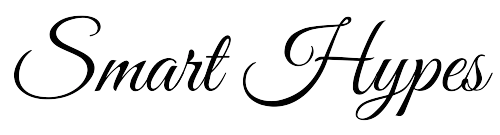Autofill is a great setting if you don’t want to have to remember and type in your password every time you log in to an online account. In fact, we highly recommend you use a password manager (and take advantage of autofill features) to keep track of secure passwords. But autofill makes it easy to forget what your passwords are in the event you need to type them in elsewhere.
Whether you use a password manager like LastPass or let your browser store your passwords, your browser will always block the password box using asterisks for better security. To remove the mask and reveal your password, you just need to do a few things:
- Right-click (or CTRL + click) the password box and select “Inspect Element.” This brings up the developer console.
- On the line that starts with “input type=password” change the word “password” to “text.” You may need to double-click to make the field editable. This will reveal your password.
While the interface may look a bit different, the steps are the same across most browsers.
While you can always pop into your browser’s settings (or into your password manager) to look up saved passwords, this is a far quicker way to see your hidden passwords. And once you have the info you need, don’t forget to change the text back to “password” to re hide your login credentials.